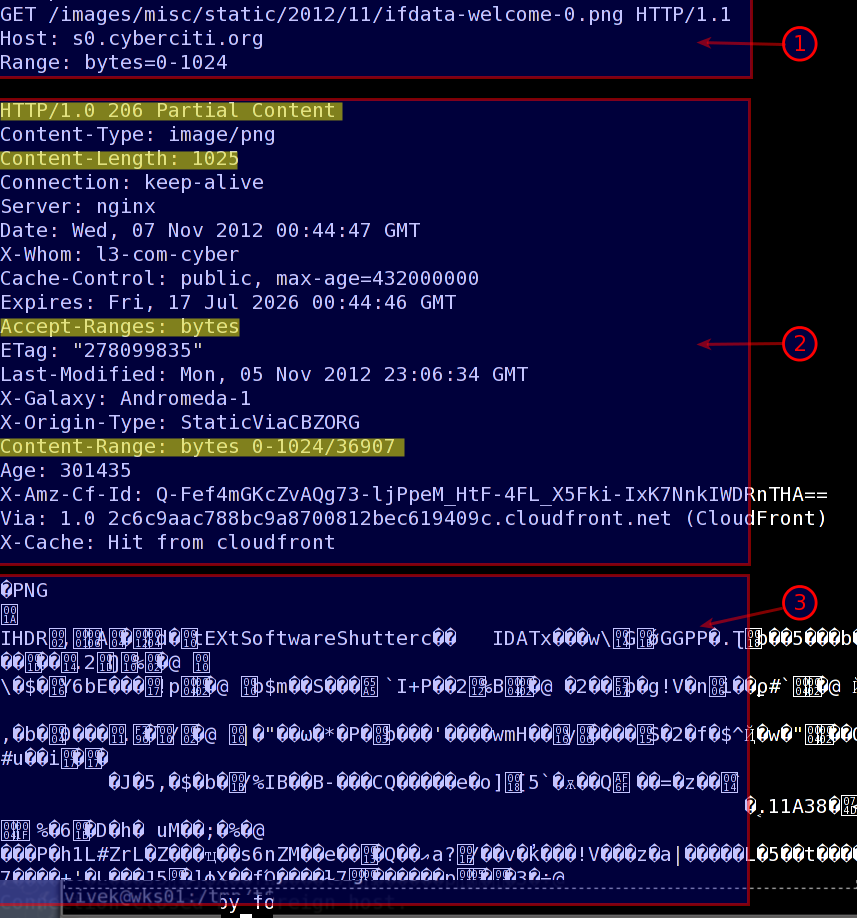读取自定义header
首先,开启underscores_in_headers
解释:HTTP头部是否允许下划线。默认为off,表示HTTP头部的名称中不允许带“_”
语法:underscores_in_headers on | off;
默认:underscores_in_headers off;
配置块:http、server
一、背景
因为需要上线灰度发布,只要nginx接收到头部为:
wx_unionid:123456
就会跳转到另外一个url,比如:
127.0.0.1:8080
通过配置nginx 匹配请求头wx_unionid 来转发到灰度环境。 核心:客户端自定义的http header,在nginx的配置文件里能直接读取到。 条件:header必须用减号“-”分隔单词,nginx里面会转换为对应的下划线“_”连接的小写单词。
二、修改Nginx配置
安装nginx
apt-get install -y nginx
编辑主页
cd /etc/nginx/sites-enabled vim home.conf
内容如下:
upstream wx {
server 127.0.0.1:8080;
}
server {
listen 8008;
server_name localhost;
root html;
index index.html;
charset utf-8;
underscores_in_headers on;
location / {
#测试header转发
if ($http_wx_unionid = "123456") {
proxy_pass http://wx;
}
}
}
参数配置说明
underscores_in_headers on:nginx是支持读取非nginx标准的用户自定义header的,但是需要在http或者server下开启header的下划线支持: 比如我们自定义header为wx_unionid,获取该header时需要这样:$http_wx_unionid(一律采用小写,而且前面多了个http_)
如果需要把自定义header传递到下一个nginx: 1.如果是在nginx中自定义采用proxy_set_header X_CUSTOM_HEADER $http_host; 2.如果是在用户请求时自定义的header,例如curl –head -H “X_CUSTOM_HEADER: foo” http://domain.com/api/test,则需要通过proxy_pass_header X_CUSTOM_HEADER来传递
编辑调整页
vim wx.conf
内容如下:
server {
listen 8080;
server_name localhost;
root /var/www/html;
index wx.html;
location / {
try_files $uri $uri/ =404;
}
}
增加测试页面
vim /var/www/html/wx.html
内容如下:
<h1>微信小程序测试平台</h1>
三、测试结果
加自定义头部
root@ubuntu:~# curl -v -H 'wx_unionid:123456' 127.0.0.1:8008 * Rebuilt URL to: 127.0.0.1:8008/ * Trying 127.0.0.1... * Connected to 127.0.0.1 (127.0.0.1) port 8008 (#0) > GET / HTTP/1.1 > Host: 127.0.0.1:8008 > User-Agent: curl/7.47.0 > Accept: */* > wx_unionid:123456 > < HTTP/1.1 200 OK < Server: nginx/1.10.3 (Ubuntu) < Date: Mon, 29 Jul 2019 07:49:46 GMT < Content-Type: text/html; charset=utf-8 < Content-Length: 37 < Connection: keep-alive < Last-Modified: Mon, 29 Jul 2019 06:23:49 GMT < ETag: "5d3e90f5-25" < Accept-Ranges: bytes < <h1>微信小程序测试平台</h1> * Connection #0 to host 127.0.0.1 left intact
不加头部
root@ubuntu:~# curl -v 127.0.0.1:8008
* Rebuilt URL to: 127.0.0.1:8008/
* Trying 127.0.0.1...
* Connected to 127.0.0.1 (127.0.0.1) port 8008 (#0)
> GET / HTTP/1.1
> Host: 127.0.0.1:8008
> User-Agent: curl/7.47.0
> Accept: */*
>
< HTTP/1.1 200 OK
< Server: nginx/1.10.3 (Ubuntu)
< Date: Mon, 29 Jul 2019 07:50:13 GMT
< Content-Type: text/html; charset=utf-8
< Content-Length: 612
< Last-Modified: Tue, 31 Jan 2017 15:01:11 GMT
< Connection: keep-alive
< ETag: "5890a6b7-264"
< Accept-Ranges: bytes
<
<!DOCTYPE html>
<html>
<head>
<title>Welcome to nginx!</title>
<style>
body {
width: 35em;
margin: 0 auto;
font-family: Tahoma, Verdana, Arial, sans-serif;
}
</style>
</head>
<body>
<h1>Welcome to nginx!</h1>
<p>If you see this page, the nginx web server is successfully installed and
working. Further configuration is required.</p>
<p>For online documentation and support please refer to
<a href="http://nginx.org/">nginx.org</a>.<br/>
Commercial support is available at
<a href="http://nginx.com/">nginx.com</a>.</p>
<p><em>Thank you for using nginx.</em></p>
</body>
</html>
* Connection #0 to host 127.0.0.1 left intact
四、匹配多条件
现在又多了一个需求,需要对客户端ip为:192.168.0.45,同时也增加自定义头部wx_unionid:123456,才会转发,否则不做转发。
nginx的配置中不支持if条件的逻辑与&& 逻辑或|| 运算 ,而且不支持if的嵌套语法,否则会报下面的错误:nginx: [emerg] invalid condition。
我们可以用变量的方式来间接实现。
要实现的语句:
if ($remote_addr ~* "192.168.0.45" && $http_wx_unionid = "123456"){
proxy_pass http://wx;
}
如果按照这样来配置,就会报nginx: [emerg] invalid condition错误。
如下:
nginx: [emerg] invalid condition "$http_wx_unionid" in /etc/nginx/sites-enabled/home.conf:16 nginx: configuration file /etc/nginx/nginx.conf test failed
可以这么来实现,如下所示:
upstream wx {
server 127.0.0.1:8080;
}
server {
listen 8008;
server_name localhost;
root html;
index index.html;
charset utf-8;
underscores_in_headers on;
location / {
#测试header转发
# 标志位
set $flag 0;
if ($remote_addr ~* "192.168.0.45"){
# 末尾追加1,此时$flag=01
set $flag "${flag}1";
}
if ($http_wx_unionid = "123456"){
# 末尾追加1,此时$flag=011
set $flag "${flag}1";
}
# 当为011时,表示条件都匹配
if ($flag = "011") {
proxy_pass http://wx;
}
}
}
重新加载配置
nginx -s reload
再次使用本机测试,增加头部
root@ubuntu:~# curl -v -H 'wx_unionid:123456' 127.0.0.1:8008
* Rebuilt URL to: 127.0.0.1:8008/
* Trying 127.0.0.1...
* Connected to 127.0.0.1 (127.0.0.1) port 8008 (#0)
> GET / HTTP/1.1
> Host: 127.0.0.1:8008
> User-Agent: curl/7.47.0
> Accept: */*
> wx_unionid:123456
>
< HTTP/1.1 200 OK
< Server: nginx/1.10.3 (Ubuntu)
< Date: Mon, 29 Jul 2019 08:01:30 GMT
< Content-Type: text/html; charset=utf-8
< Content-Length: 612
< Last-Modified: Tue, 31 Jan 2017 15:01:11 GMT
< Connection: keep-alive
< ETag: "5890a6b7-264"
< Accept-Ranges: bytes
<
<!DOCTYPE html>
<html>
<head>
<title>Welcome to nginx!</title>
<style>
body {
width: 35em;
margin: 0 auto;
font-family: Tahoma, Verdana, Arial, sans-serif;
}
</style>
</head>
<body>
<h1>Welcome to nginx!</h1>
<p>If you see this page, the nginx web server is successfully installed and
working. Further configuration is required.</p>
<p>For online documentation and support please refer to
<a href="http://nginx.org/">nginx.org</a>.<br/>
Commercial support is available at
<a href="http://nginx.com/">nginx.com</a>.</p>
<p><em>Thank you for using nginx.</em></p>
</body>
</html>
* Connection #0 to host 127.0.0.1 left intact
登录到192.168.0.45,增加头部测试
root@docker-reg:~# curl -v -H 'wx_unionid:123456' 192.168.0.162:8008 * Rebuilt URL to: 192.168.0.162:8008/ * Trying 192.168.0.162... * Connected to 192.168.0.162 (192.168.0.162) port 8008 (#0) > GET / HTTP/1.1 > Host: 192.168.0.162:8008 > User-Agent: curl/7.47.0 > Accept: */* > wx_unionid:123456 > < HTTP/1.1 200 OK < Server: nginx/1.10.3 (Ubuntu) < Date: Mon, 29 Jul 2019 08:02:01 GMT < Content-Type: text/html; charset=utf-8 < Content-Length: 37 < Connection: keep-alive < Last-Modified: Mon, 29 Jul 2019 06:23:49 GMT < ETag: "5d3e90f5-25" < Accept-Ranges: bytes < <h1>微信小程序测试平台</h1> * Connection #0 to host 192.168.0.162 left intact